Why run this report?
- To review AR documents and cash receipts for any apparent VAT errors to notify to the Tax team.
- For evidence of internal assurance work.
When should you run this report?
This report must be run after the AR module has closed for the preceding month.
How to run this report
Select from the following parameters:
To run the UO Detailed VAT Report – Income (‘VAT Income Report’) you must enter ‘GL Period From’ / ‘GL Period To’ and a cost centre range. Additional parameters can be added to restrict the data to any specific area of enquiry e.g. a date range within the GL periods you have specified, or restricting to Activity 25 (trading transactions) etc.
The report returns 51 columns of data, which provides the full data used by the R12 tax engine to drive the VAT results, plus a full complement of source and reference data. To make it manageable you may need to hide columns as suggested beneath, but do not delete columns; this will confuse the column references used here and the data may be useful for later use. It’s also best to use Data/Filter rather than the Data/Sort function so as to avoid scrambling the rows, then use the ‘sort largest to smallest’ command from the dropdown box of each column to order the rows by that column value.
What to do with this report
The following is a recommended routine of basic checks, and there may be other checks that you will want to carry out specific to the activities or risks of your cost centres:
- The key data columns include N-X and you may want to hide some other reference columns. Do not delete columns.
- First, use the Filter drop down box to sort column Q ‘Net Amount GBP’ from largest to smallest. Does it look reasonable that the largest net amounts without VAT are non-taxable?
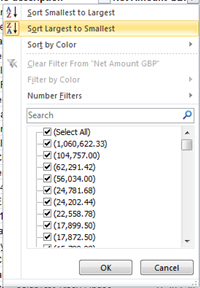
- Next, use the Filter drop down box to sort column S ‘VAT Amount GBP’ from largest to smallest. Do the largest VAT amounts appear to be correctly due on these transactions? Of course, any credit transactions will now be at the foot of the report.
- Then, use the Filter drop down box to filter column A ‘Section’ by the ‘Misc Cash Receipts’ category. These are cash bankings coded manually by the Cashiers team. Has VAT been applied to taxable income; eg till receipts, ticket sales? If you again sort column Q ‘Net Amount GBP’ from largest to smallest then it will order the net Misc Cash receipts by value.
- Clear the filter on Column A, then finally, use the Filter drop down box to filter column AK ‘Sales Item Category’ by the ‘No supply’ category. This should only be used for income where no goods or services have changed hands, such as grants. Does that look appropriate to these lines?
Which outputs does this report have?
- Excel - a simple list of data that can be filtered but has no totals.
- Excel Pivot - designed to make analysis of the data easier, the default layout can be changed once the report has opened in Excel from this output.
- Excel Template - a printable and emailable format that can be edited. This includes the Excel output for FSG reports.
Which roles have access to this report?
- UO Tax Reports
- UO Receivables Dept Reports
- UO Credit Control - Central
- UO Receivables CC
What to do if you suspect there are errors
- Firstly be sure that the document has not already been credited in the same or another period – it may be easiest to trace this by a combination of the customer and net sales amount.
- If not, then AR documents should be credited and re-invoiced correctly.
- If the error relates to other income, such as miscellaneous cash, then complete the VAT Error Report for central correction and return it to vatenquiries@admin.ox.ac.uk with backup by the Working Day+12 of each following month.
- Contact vatenquiries@admin.ox.ac.uk if you have any queries.